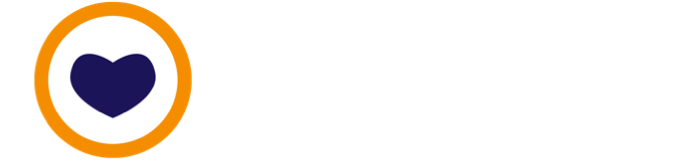⚡️ Quickstart: Send work messages safely using Signal on mobile
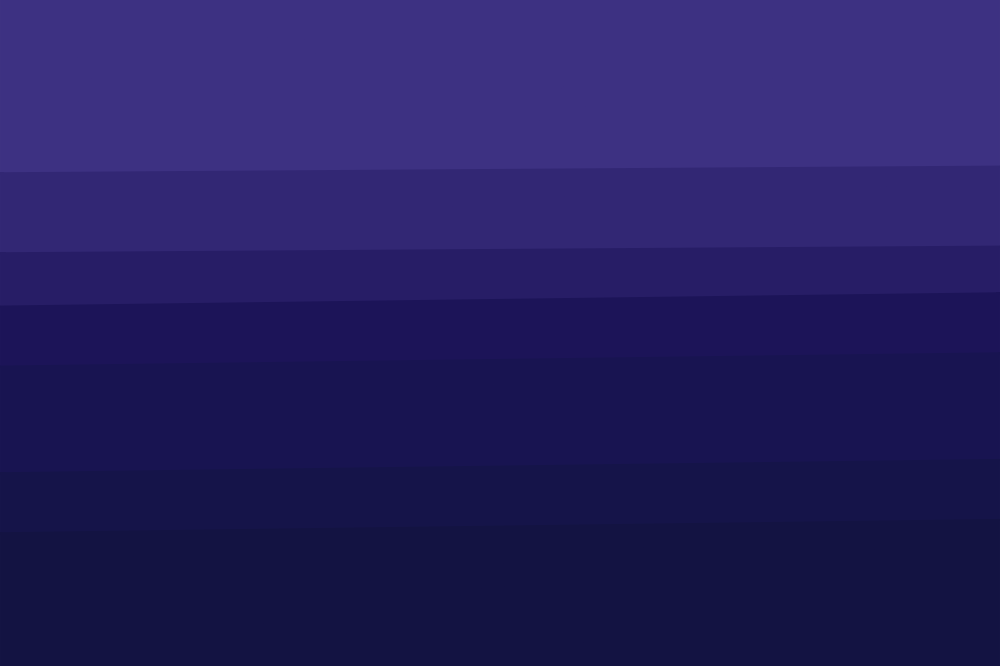
To successfully complete this Instruction, you'll need:
- A phone, which uses iOS (by Apple) or a phone using Android (such as the Pixel phones sold by Google).
- A phone number, to receive a text (SMS) message or phone call.
- Access to Apple's App Store or Google's Play Store.

By the end of this Instruction, you will:
- Have successfully set up Signal on a phone
- Be sending and receiving messages and files safely.

Helpful words
When we use words in a way that is unfamiliar, come back here then click through to an explainer in the Glossary.
Let's get started

A. Get Signal on to your phone
Get the Signal client on your phone by installing the app. You'll use the Signal app to access Signal services.
Visit https://signal.org/install using a browser on your phone. The browser will take you to:
- Apple's App Store, if you're using an iPhone
- Google's Play Store, if you're using an Android phone